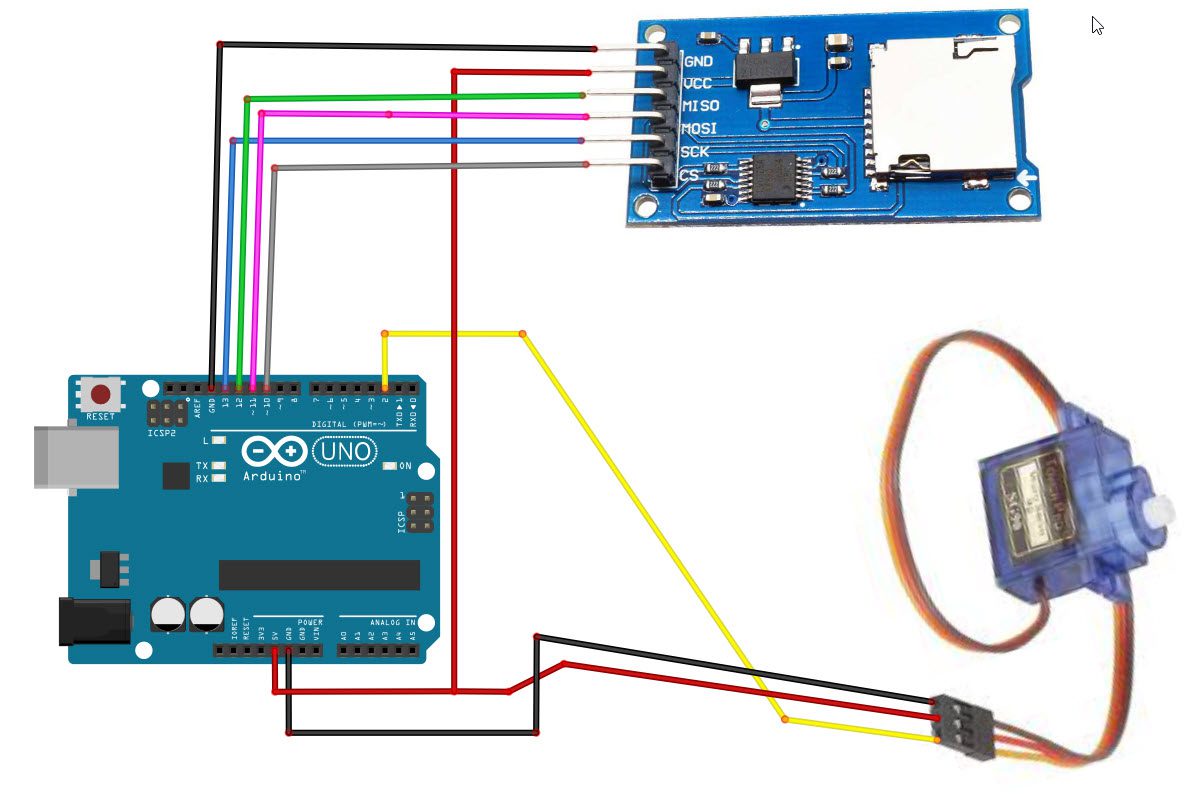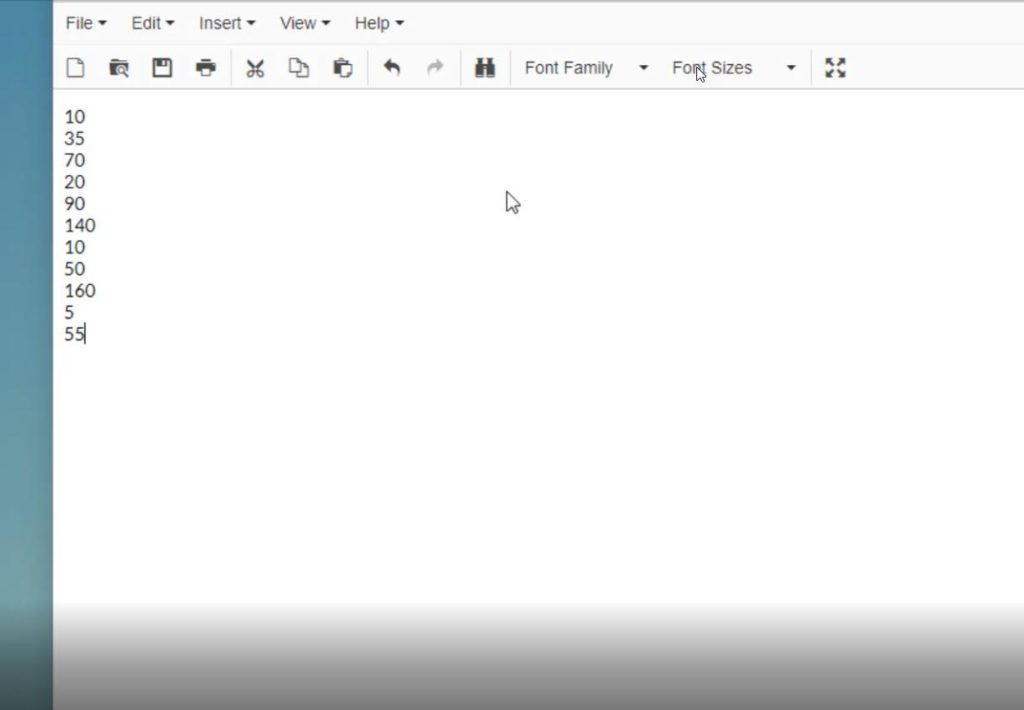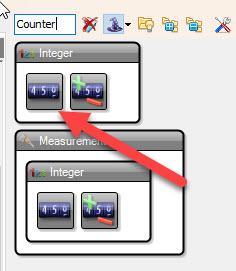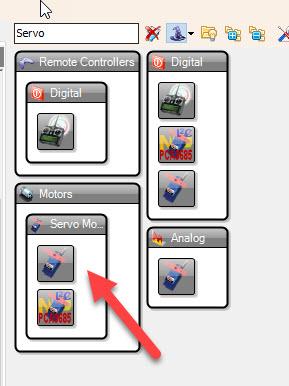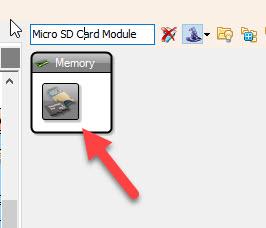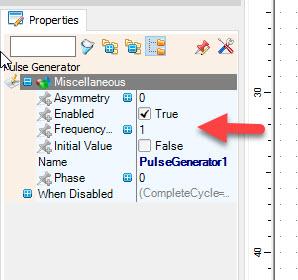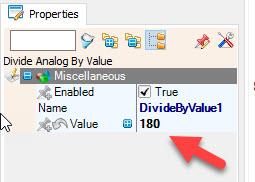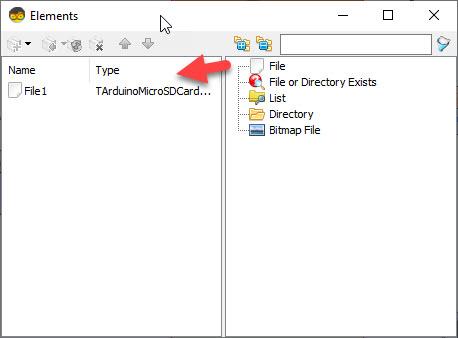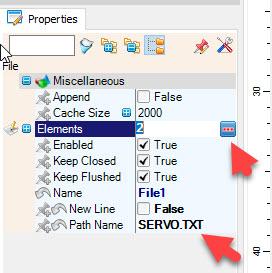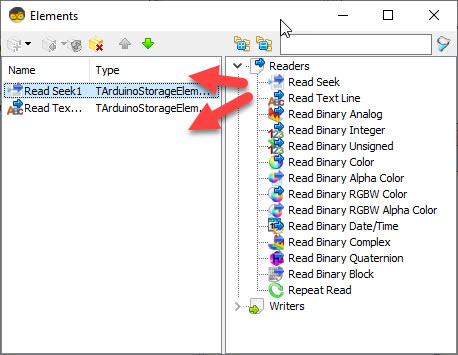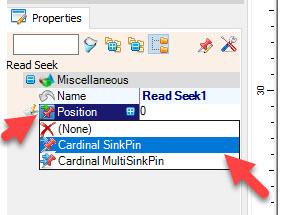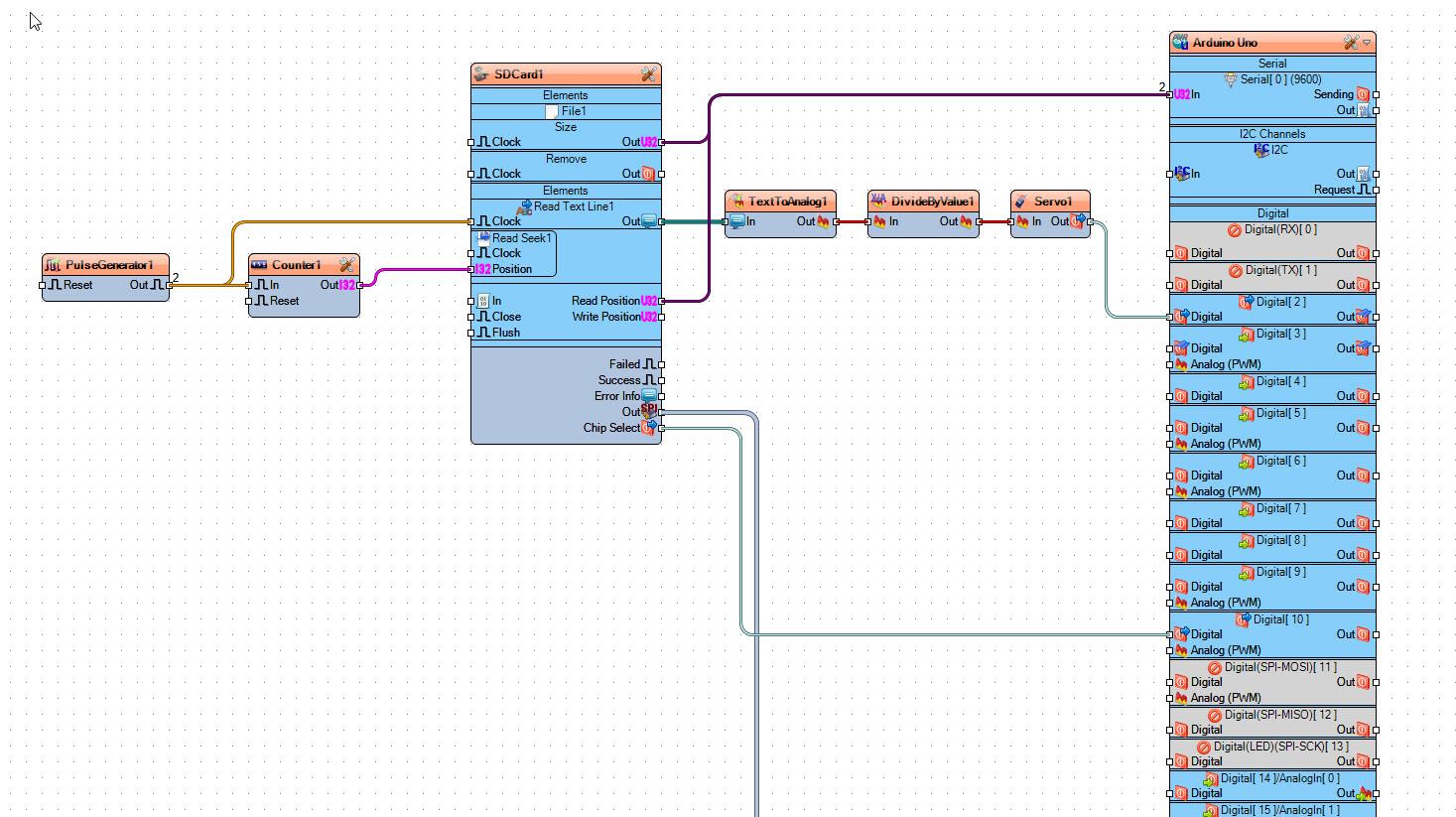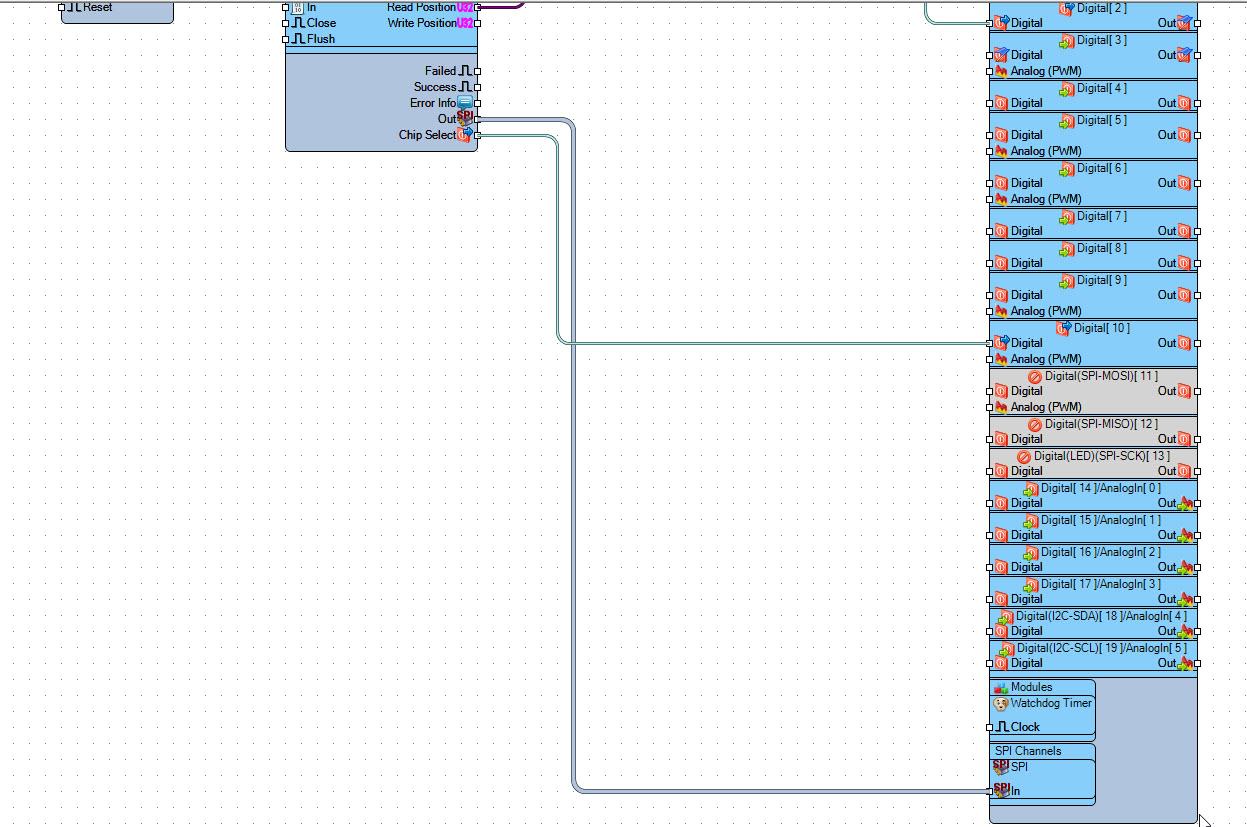In this tutorial we are going to read servo motor positions from the SD card where we saved a text file with positions.
Watch the Video!
Step 1: What You Will Need
- Arduino UNO (Or any other Arduino)
- SD card module
- SD card to store a file
- Servo motor
- Jumper wires
- Breadboard
- Visuino program: Download Visuino
Step 2: The Circuit
- Connect SD card Module pin GND to Arduino pin GND
- Connect SD card Module pin VCC to Arduino pin 5V
- Connect SD card Module pin SCK to Arduino digital pin 13
- Connect SD card Module pin MISO to Arduino digital pin 12
- Connect SD card Module pin MOSI to Arduino digital pin 11
- Connect SD card Module pin CS to Arduino digital pin 10
- Connect Servo motor “Orange” (signal) pin to Arduino Digital pin[2]
- Connect Servo motor “Red” pin to Arduino positive pin[5V]
- Connect Servo motor “Brown” pin to Arduino negative pin[GND]
Step 3: Prepare the SD Card
In a Notepad type angle positions from 0 to 180 and save it to the SD Card in file “SERVO.TXT”
Step 4: Start Visuino, and Select the Arduino UNO Board Type


The Visuino: https://www.visuino.eu also needs to be installed. Download Free version or register for a Free Trial.
Start Visuino as shown in the first picture Click on the “Tools” button on the Arduino component (Picture 1) in Visuino When the dialog appears, select “Arduino UNO” as shown on Picture 2
Step 5: In Visuino Add Components
- Add “Pulse Generator” component
- Add “Counter” component
- Add “Micro SD Card Module” component
- Add “Text To Analog” component
- Add “Divide Analog By Value” component
- Add “Servo” component
Step 6: In Visuino Set Components
- If you want to set Servo motor positions faster or slower then adjust the Frequency of the “PulseGenerator1”
- Select “DivideByValue1” and in the properties window set “Value” to 180
- Double click on the “SDCard1” and in the “Elements” window drag “File” to the left side and in the properties window set “Path Name” to SERVO.TXT
- Select “Elements” and click on the 3 dots button and in the new “Elements” window:
- Drag “Read Seek” to the left side and in the properties window select “Position” and click on the pin icon and select “Cardinal SinkPin”
- Drag “Read Text Line” to the left
- Close both “Elements” windows
Step 7: In Visuino Connect Components
- Connect “PulseGenerator1” pin [Out] to “SDCard1” > “Read Text Line1” pin [Clock]
- Connect “PulseGenerator1” pin [Out] to “Counter1” pin [In]
- Connect “Counter1” pin [Out] to “SDCard1” > “Read Seek1” pin [Position]
- Connect “SDCard1” > “Read Text Line1” pin [Out] to “TextToAnalog1” pin [In]
- Connect “TextToAnalog1” pin [Out] to “DivideByValue1” pin [In]
- Connect “DivideByValue1” pin [Out] to “Servo1” pin [In]
- Connect “Servo1” pin [Chip Select] to “Arduino” Digital pin [2]
- Connect “SDCard1” pin [SPI] to “Arduino” pin [SPI]
- Connect “SDCard1” pin [Chip Select] to “Arduino” Digital pin [10]
Step 8: Generate, Compile, and Upload the Arduino Code

In Visuino, at the bottom click on the “Build” Tab, make sure the correct port is selected, then click on the “Compile/Build and Upload” button.
Step 9: Play
If you power the Arduino module, The positions for the Servo motor will be loaded every 1s from the SD card.
Congratulations! You have completed your project with Visuino. Also attached is the Visuino project, that I created for this tutorial, you can download it and open it in Visuino: https://www.visuino.eu
Download sdcard-read-servo.zip