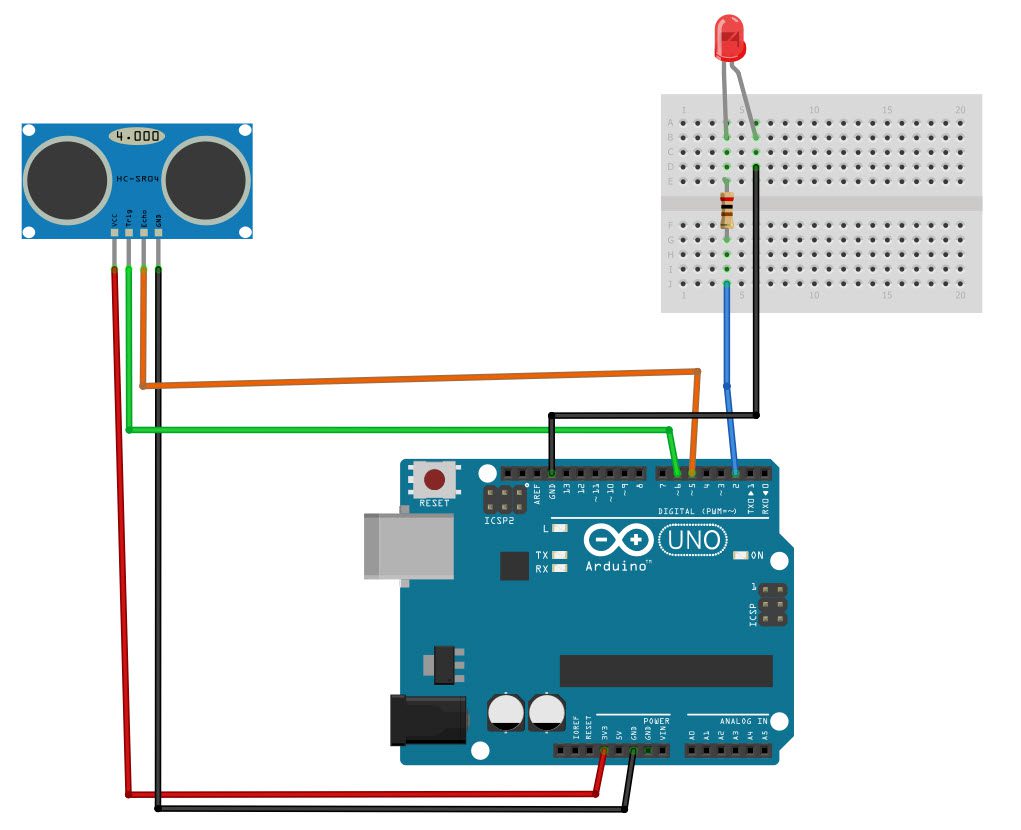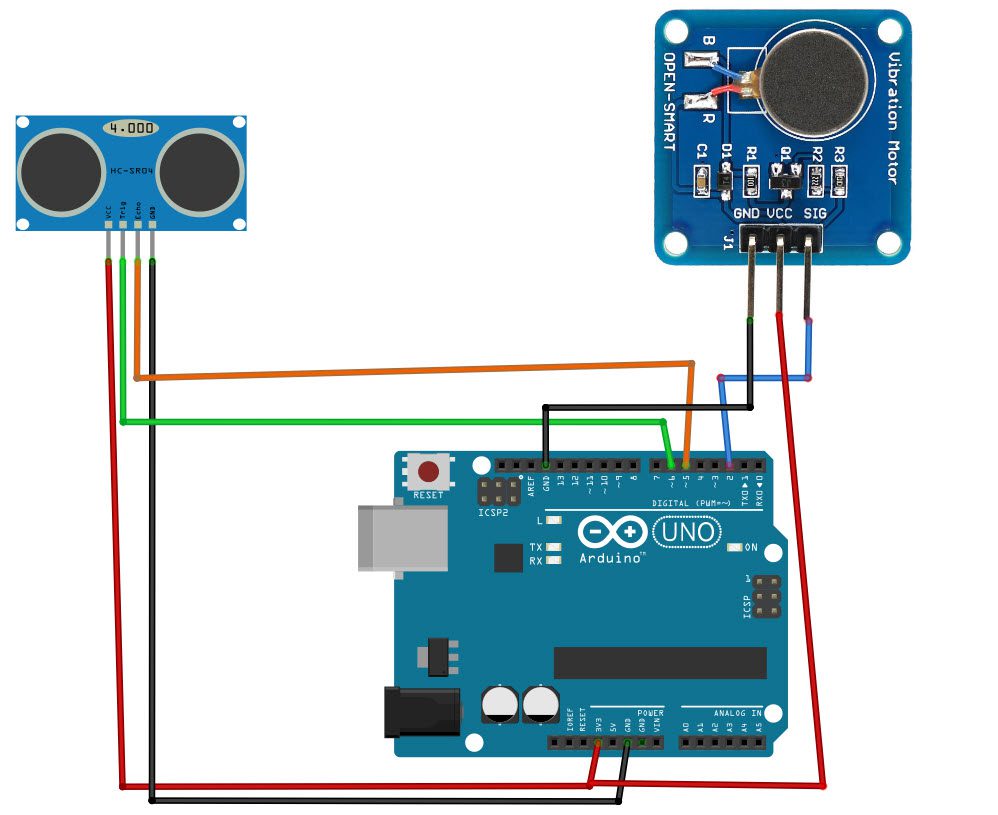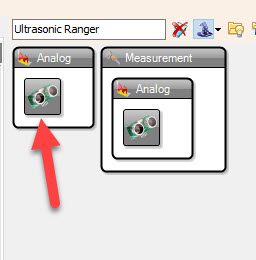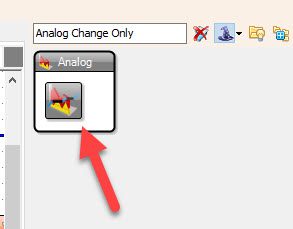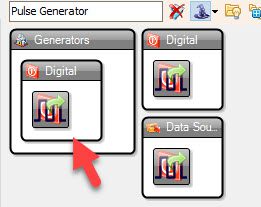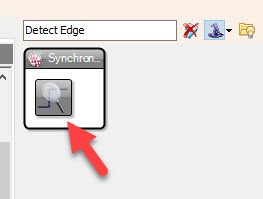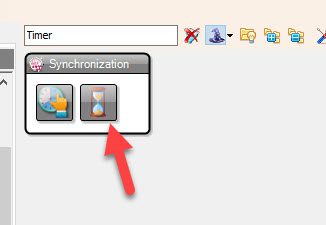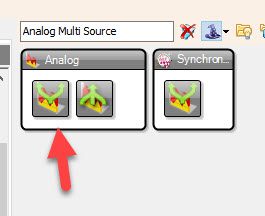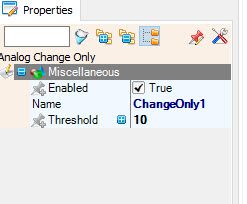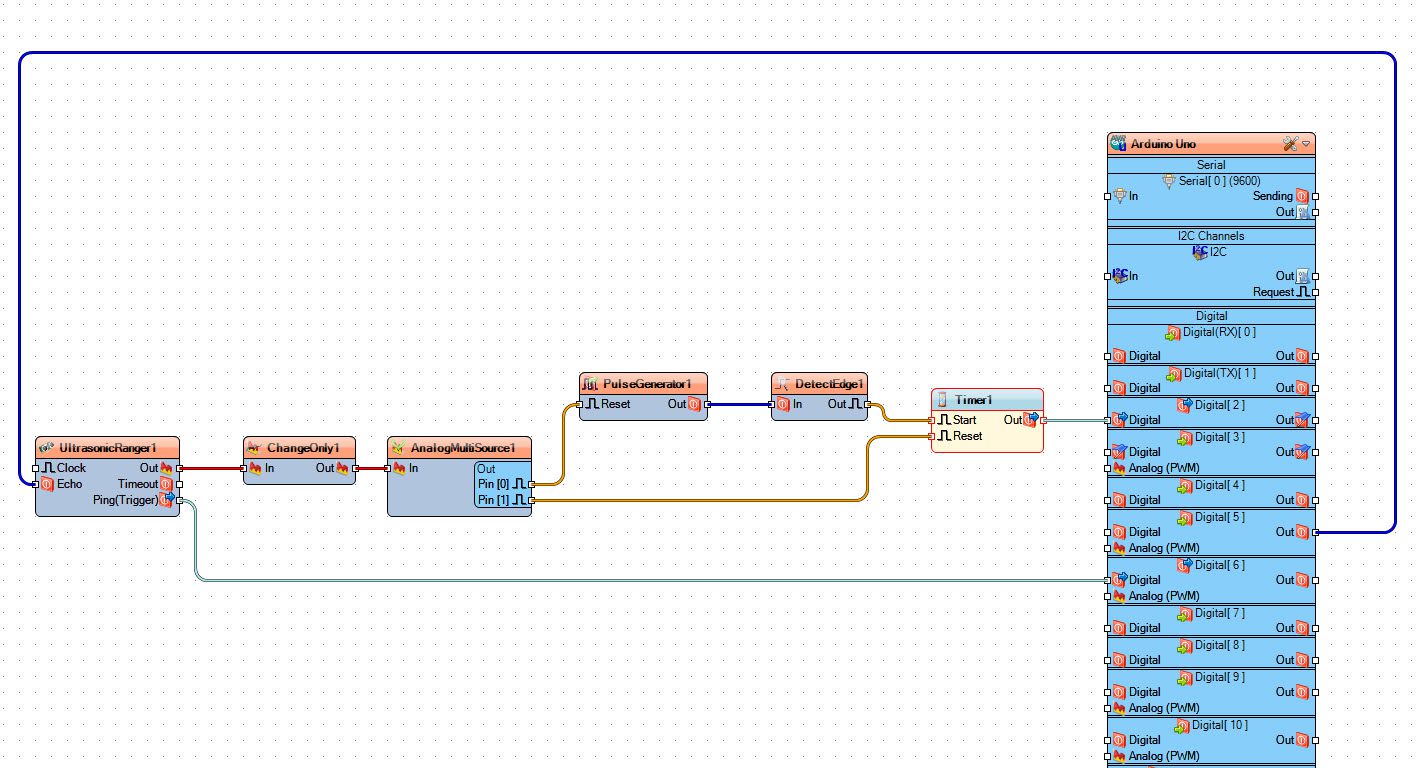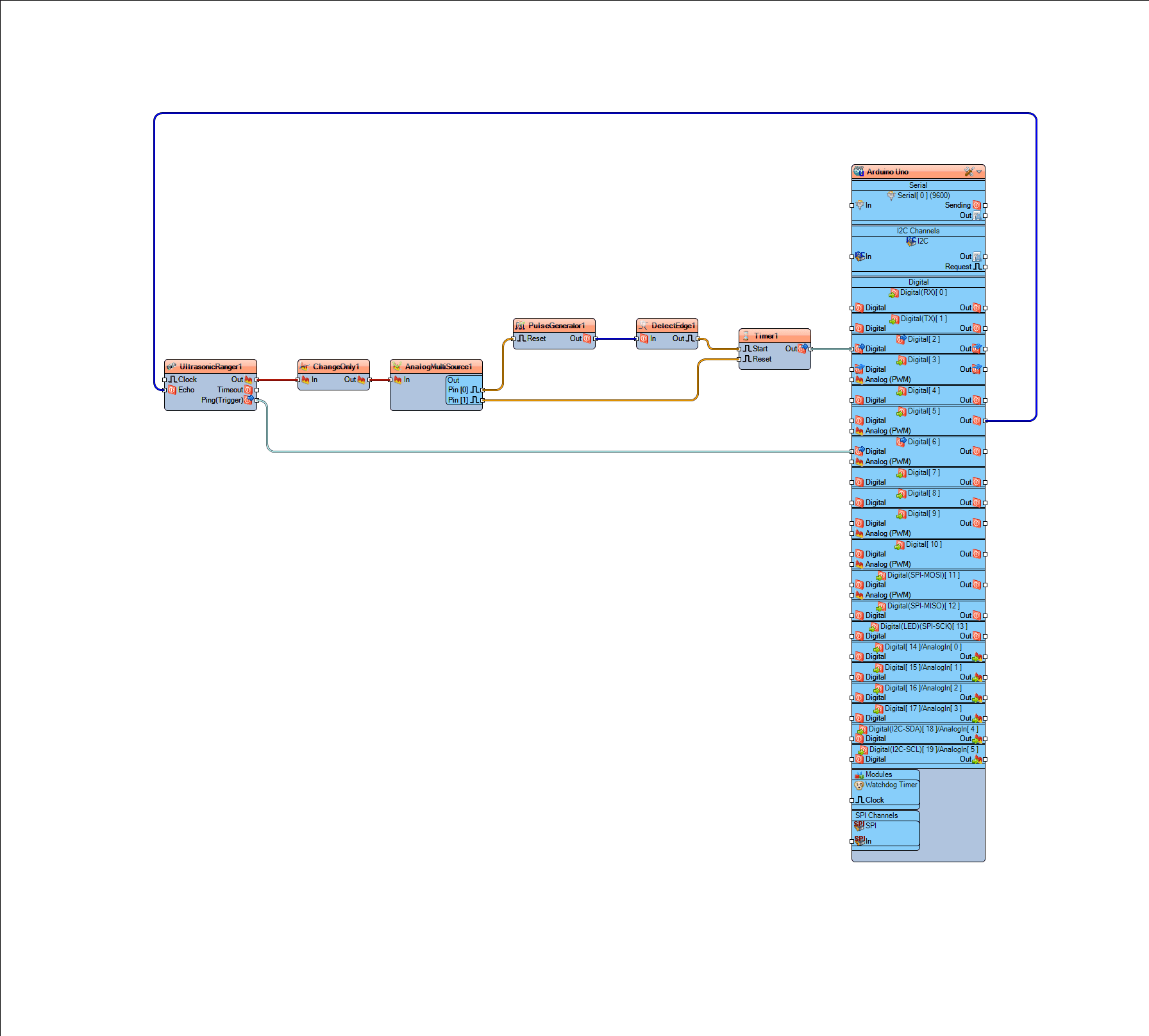In this tutorial we will learn how to make a work reminder using the Ultrasonic sensor and Arduino. Ultrasonic sensor will track the hand movements and if there is no movement for more then 10s a vibrating module or an LED will turn On for 3s. Once it detects the movement it will turn off the vibrating module or an LED.
Watch the video!
Step 1: What You Will Need
- Arduino UNO (or any other Arduino)
- Ultrasonic module
- Vibrating module or (1x LED+ 1k ohm resistor)
- Breadboard
- Jumper wires
- Visuino program: Download Visuino
Step 2: The Circuit
- Connect Ultrasonic module pin (VCC) to Arduino pin [+5V]
- Connect Ultrasonic module pin (GND) to Arduino pin [GND]
- Connect Ultrasonic module pin (ECHO) to Arduino pin digital (5)
- Connect Ultrasonic module pin (TRIG) to Arduino pin digital (6)
If using Vibrating module:
- Connect Vibrating module pin (VCC) to Arduino pin [+5V]
- Connect Vibrating module pin (GND) to Arduino pin [GND]
- Connect Vibrating module pin (SIG) to Arduino pin digital (2)
If using an LED:
- Connect Arduino board pin [GND] to LED negative pin [-]
- Connect Arduino board digital pin [2] to 1k ohm resistor
- Connect 1k ohm resistor second pin to LED positive pin [+]
Step 3: Start Visuino, and Select the Arduino UNO Board Type


The Visuino: https://www.visuino.eu also needs to be installed. Download Free version or register for a Free Trial.
Start Visuino as shown in the first picture Click on the “Tools” button on the Arduino component (Picture 1) in Visuino When the dialog appears, select “Arduino UNO” as shown on Picture 2
Step 4: In Visuino Add & Set Components
- Add “Ultrasonic Ranger” component
- Add “Analog Change Only” component
- Add “Analog Multi Source” component
- Add “Pulse Generator” component
- Add “Detect Edge” component
- Add “Timer” component
- Select “ChangeOnly1” and in the properties window set “Threshold” to 10 << This means that the value will pass through if the value (Distance) from the “UltrasonicRanger1” changes for 10 or more
- Select “PulseGenerator1” and in the properties window set “Frequency” to 0.1
- Select “Timer1” and in the properties window set “Interval (uS)” to 3000000 << You can adjust this value to your needs
Step 5: In Visuino Connect Components
- Connect Arduino digital pin [5] to “UltrasonicRanger1” pin [Echo]
- Connect “UltrasonicRanger1” pin [Out] to “ChangeOnly1” pin [In]
- Connect “UltrasonicRanger1” pin [Ping Trigger] to Arduino digital pin [6]
- Connect “ChangeOnly1” pin [Out] to “AnalogMultiSource1″ pin [In]
- Connect “AnalogMultiSource1 ” pin [0] to “PulseGenerator1” pin [Reset]
- Connect “AnalogMultiSource1 ” pin [0] to “Timer1” pin [Reset]
- Connect “PulseGenerator1” pin [Out] to “DetectEdge1″ pin [In]
- Connect “DetectEdge1” pin [Out] to “Timer1″ pin [Start]
- Connect “Timer1” pin [Out] to Arduino digital pin [2]
Step 6: Generate, Compile, and Upload the Arduino Code

In Visuino, at the bottom click on the “Build” Tab, make sure the correct port is selected, then click on the “Compile/Build and Upload” button.
Step 7: Play
If you power the Arduino UNO module, the vibrating module will start to vibrate if there is no movement for more then 30s.
Congratulations! You have completed your project with Visuino. Also attached is the Visuino project, that I created for this Instructable, you can download it here and open it in Visuino: https://www.visuino.eu
Download Vibration-work+reminder.zip