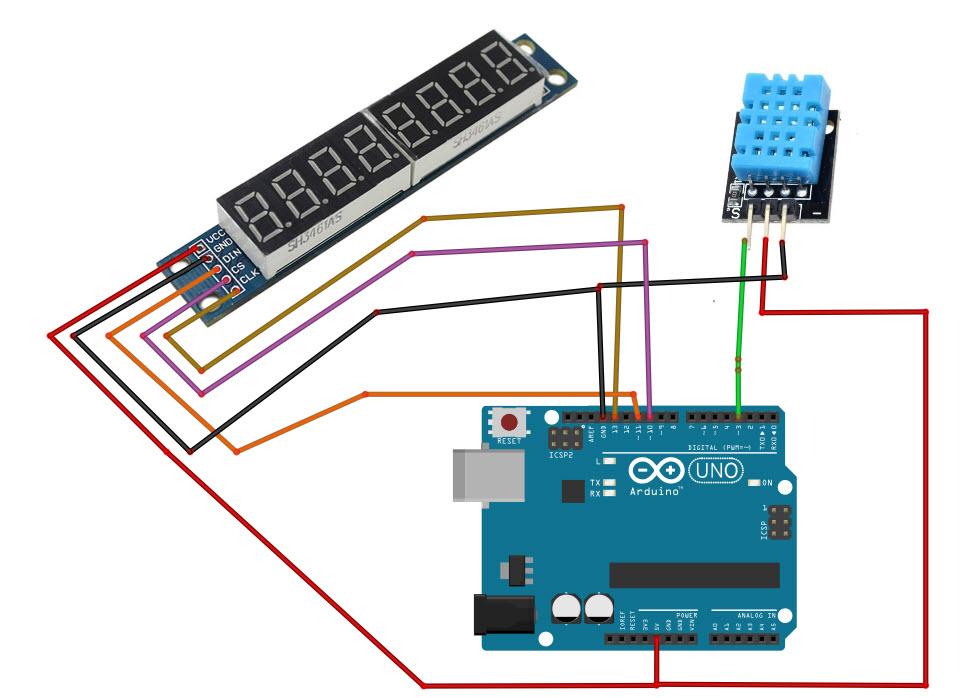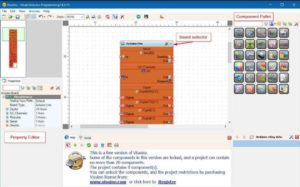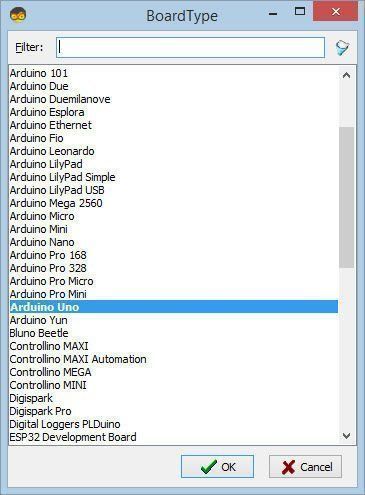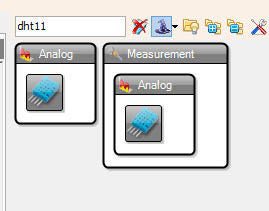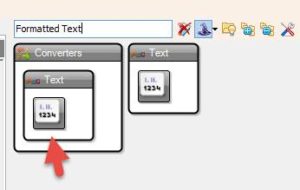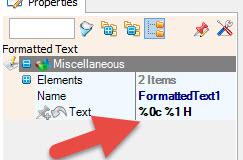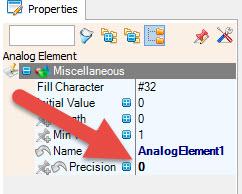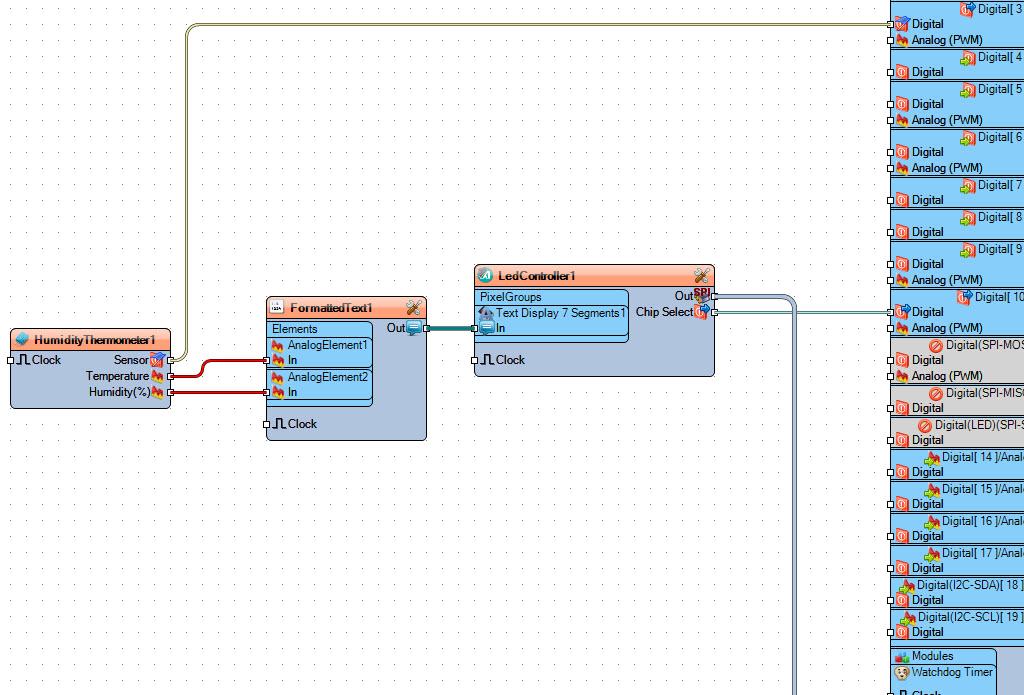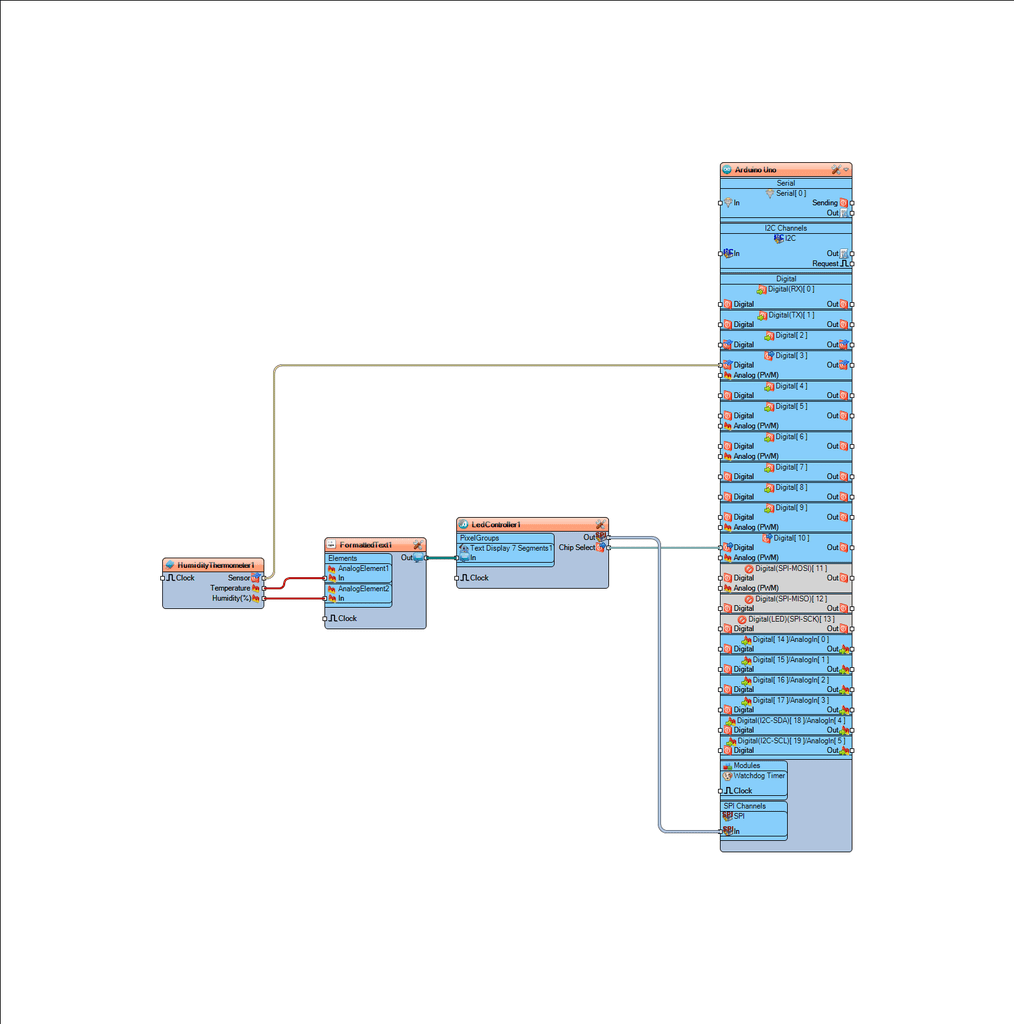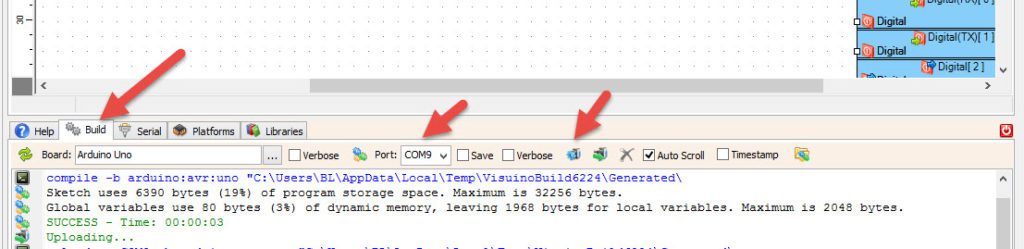In This Tutorial WE will learn how to display a temperature and humidity, using a MAX7219 8-digit Digital LED Display.
Watch the Video!
Step 1: What You Will Need
- Arduino UNO (or any other Arduino)
- DHT11 temperature sensor module
- Jumper wires
- Breadboard
- Max7219 Led Dot Matrix 8-digit Digital Display Control Module
- Visuino program: Download Visuino
Step 2: The Circuit
- Connect DHT11 Sensor module pin[VCC] to Arduino pin[5V]
- Connect DHT11 Sensor module pin[GND] to Arduino pin[GND]
- Connect DHT11 Sensor Signal pin[S] to Arduino Digital pin[3]
- Connect RTC DS1307 module pin[SCL] to Arduino pin[SCL]
- Connect LED module pin[VCC] to Arduino pin[5V]
- Connect LED module pin[GND] to Arduino pin[GND]
- Connect LED module pin[DIN] to Arduino digital pin[11]
- Connect LED module pin[CS] to Arduino digital pin[10]
- Connect LED module pin[CLK] to Arduino digital pin[13]
Step 3: Start Visuino, and Select the Arduino UNO Board Type
The Visuino: https://www.visuino.eu also needs to be installed. Download Free version or register for a Free Trial.
Start Visuino as shown in the first picture Click on the “Tools” button on the Arduino component (Picture 1) in Visuino When the dialog appears, select “Arduino UNO” as shown on Picture 2
Step 4: In Visuino Add Components
- Add “DHT11” component
- Add “Formatted Text” component
- Add “Maxim LED Display Controller SPI MAX7219/MAX7221” component
Step 5: In Visuino Set Components
- Doble click on the “FormattedText1” and in the “Elements window” drag 2X “Analog Element” to the left side
and for each in the Properties window set the “Precision” to 0 - Close the “Elements window“
- Select “FormattedText1” and in the properties window set “Text” (don’t forget to add space) to %0c %1 H
- Doble click on the “LedController1” and in the “PixelGroups window” drag “Text Display 7 Segments” to the left side
- Close the “PixelGroups window“
Step 6: In Visuino Connect Components
- Connect “HumidityThermometer1” pin [Sensor] to Arduino Digital pin [3]
- Connect “HumidityThermometer1” pin [Temperature] to “FormattedText1 > AnalogElement1″ Pin [In]
- Connect “HumidityThermometer1” pin [Humidity] to “FormattedText1 > AnalogElement2″ Pin [In]
- Connect “FormattedText1” pin [Out] “LedController1 > Text Display 7 Segments1” Pin [In]
- Connect “LedController1” pin Out SPI to Arduino Pin SPI In
- Connect “LedController1” pin Chip Select to Arduino Digital Pin [10]
Step 7: Generate, Compile, and Upload the Arduino Code
In Visuino, at the bottom click on the “Build” Tab, make sure the correct port is selected, then click on the “Compile/Build and Upload” button.
Step 8: Play
If you power the Arduino module, the LED Display will start to display a Temperature and Humidity.
Congratulations! You have completed your project with Visuino. Also attached is the Visuino project, that I created for this Instructable, you can download it and open it in Visuino: https://www.visuino.eu
Download LED-MAX7219-DHT11.zip