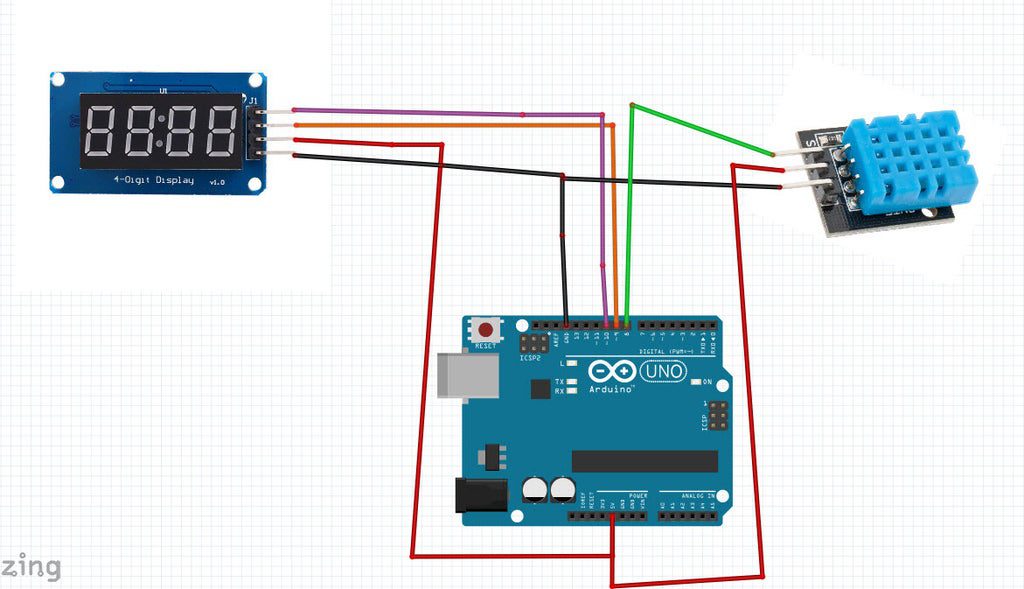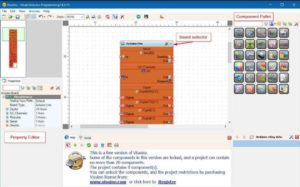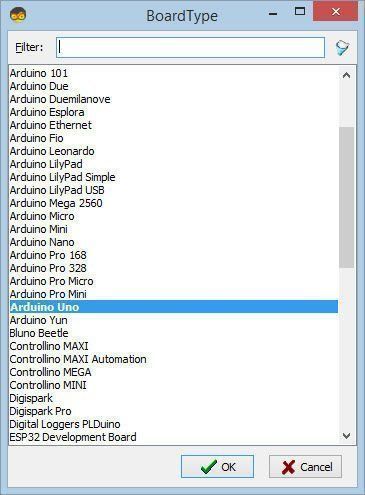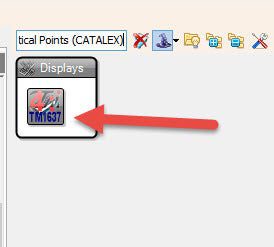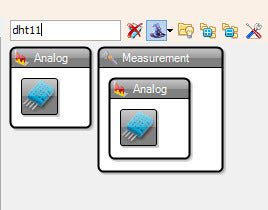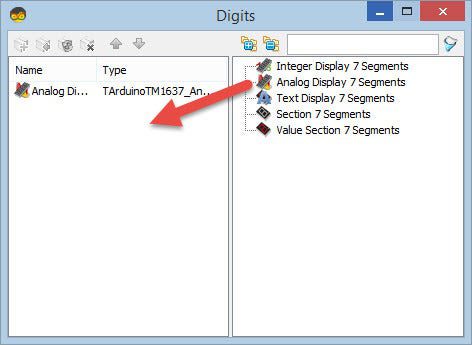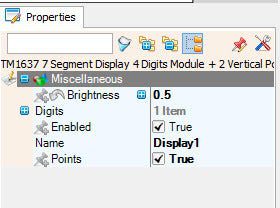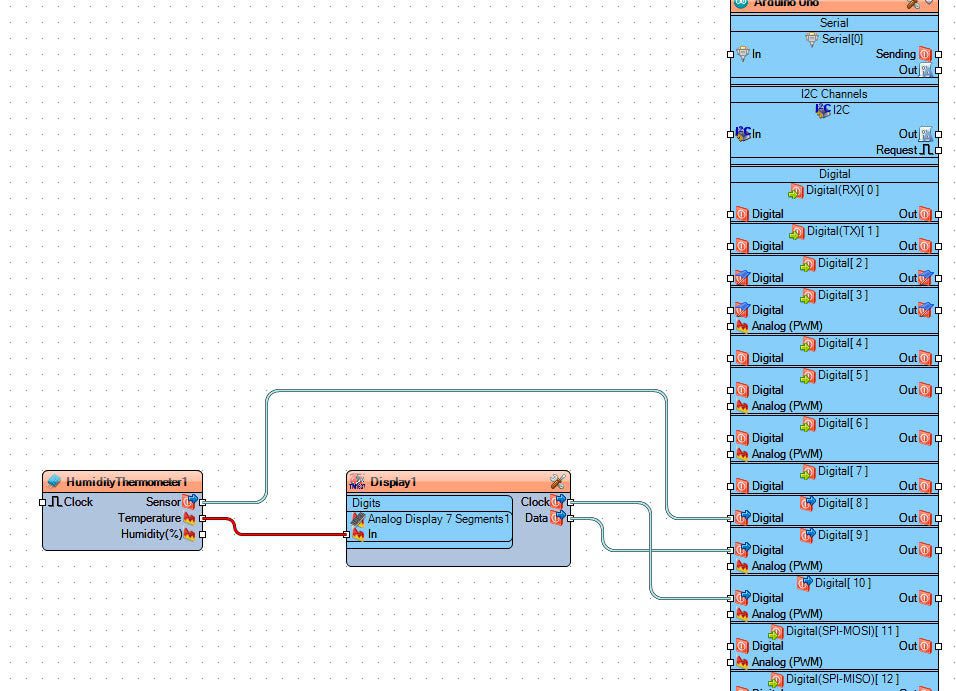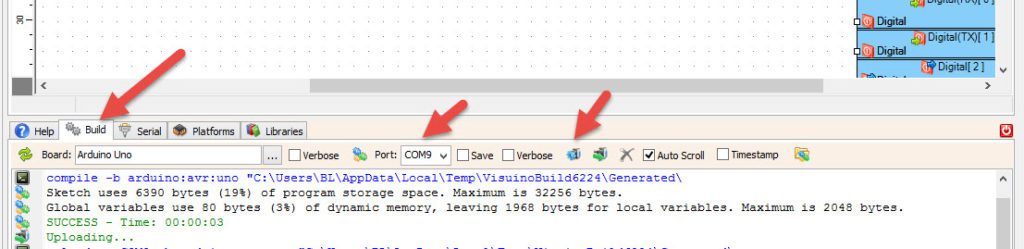In this tutorial we will learn how to display the temperature using LED Display TM1637 and DHT11 sensor and Visuino.
Watch the video.
Step 1: What You Will Need
- Arduino UNO (or any other Arduino)
- Jumper wires
- LED Display TM1637
- DHT11 sensor
- Visuino program: Download Visuino
Step 2: The Circuit
- Connect LED Display pin[CLK] to Arduino digital pin[10]
- Connect LED Display pin[DI0] to Arduino digital pin[9]
- Connect LED Display pin[GND] to Arduino pin[GND]
- Connect LED Display pin[VCC] to Arduino pin[5V]
- Connect DHT11 sensor pin[GND] to Arduino pin[GND]
- Connect DHT11 sensor pin[VCC] to Arduino pin[5V]
- Connect DHT11 sensor signal pin[S] to Arduino digital pin[8]
Step 3: Start Visuino, and Select the Arduino UNO Board Type
The Visuino: https://www.visuino.eu also needs to be installed. Download Free version or register for a Free Trial.
Start Visuino as shown in the first picture Click on the “Tools” button on the Arduino component (Picture 1) in Visuino When the dialog appears, select “Arduino UNO” as shown on Picture 2
Step 4: In Visuino ADD Components
- Add “TM1637 7 Segment Display 4 Digits Module + 2 Vertical Points (CATALEX)” component
- Add “Humidity and Thermometer DHT11/21/22/AM2301” component
Step 5: In Visuino Set and Connect Components
- Double click on “Display1” component and in the “Analog Display 7 Segments” to the left side
- On the left side of the “Digits” window select “Analog Display 7 Segments1” and in the properties window set “Count Digits” to 4 and “Precision” to 2
- Close the “Digits” window
- Select “” and in the properties window set “Points” to True
- Connect “DHT11” pin[Temperature] to “Display1″>”Analog Display 7 Segments1” pin[In]
- Connect “Display1” pin[Clock] to Arduino board digital pin[10]
- Connect “Display1” pin[Data] to Arduino board digital pin[9]
- Connect “DHT11” pin [sensor] to arduino board digital pin[8]
Step 6: Generate, Compile, and Upload the Arduino Code
In Visuino, at the bottom click on the “Build” Tab, make sure the correct port is selected, then click on the “Compile/Build and Upload” button.
Step 7: Play
If you power the Arduino UNO module, the LED display should start showing the current temperature.
Congratulations! You have completed your project with Visuino. Also attached is the Visuino project, that I created for this Instructable, you can download it here and open it in Visuino: https://www.visuino.eu