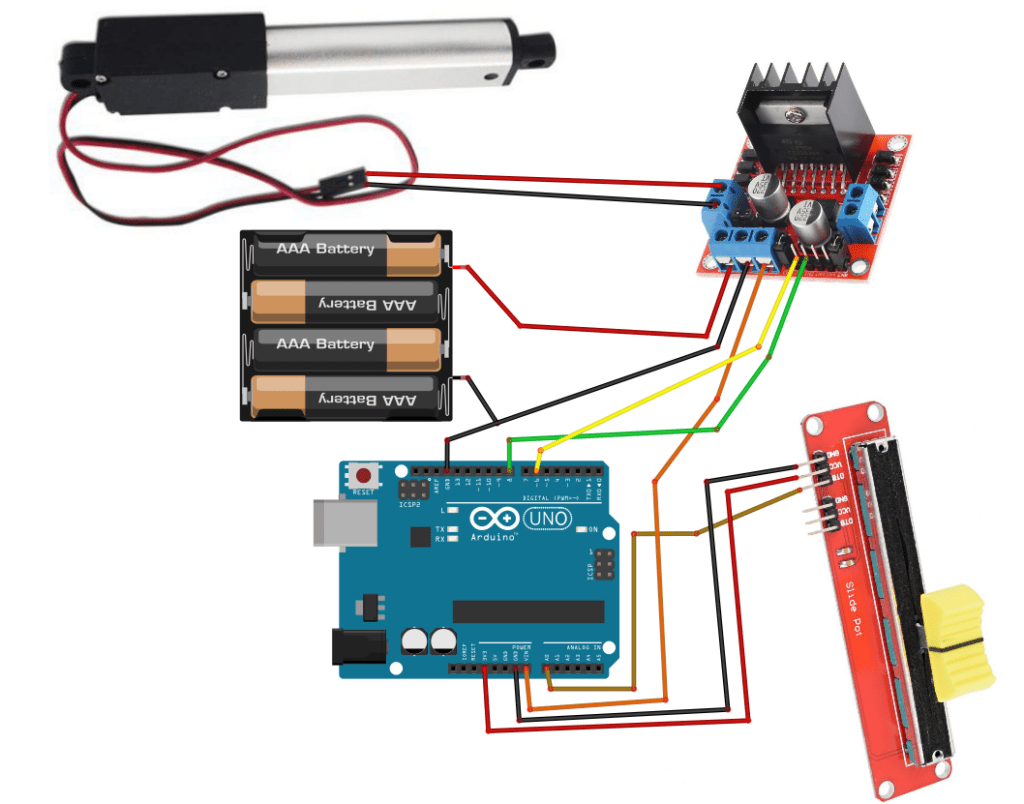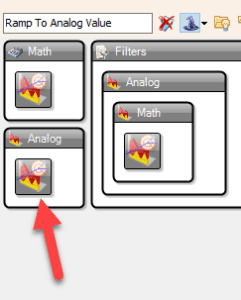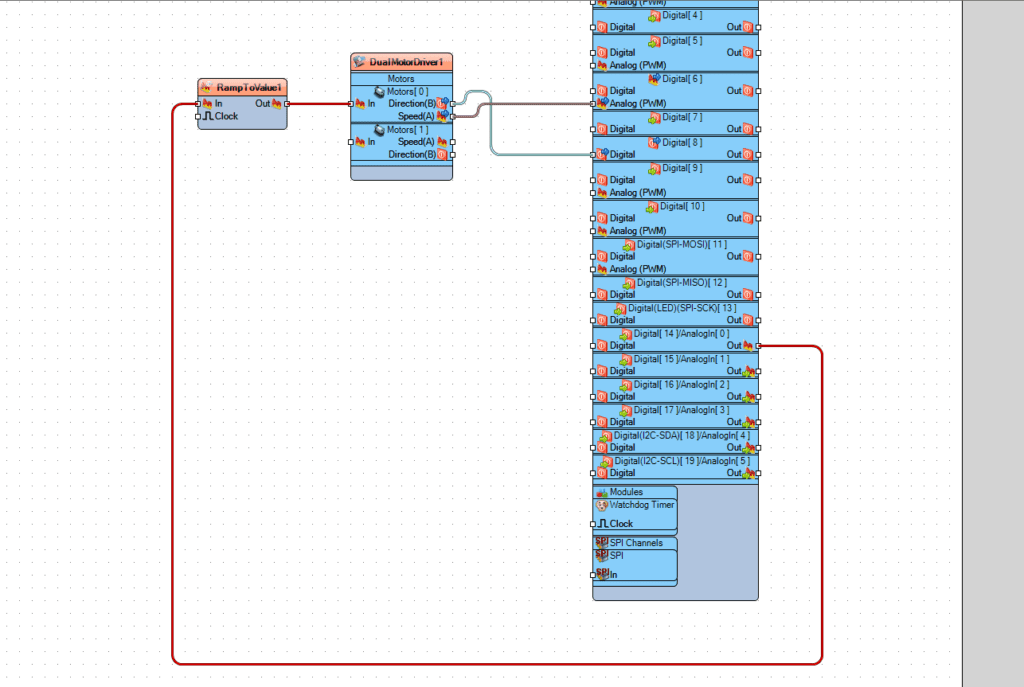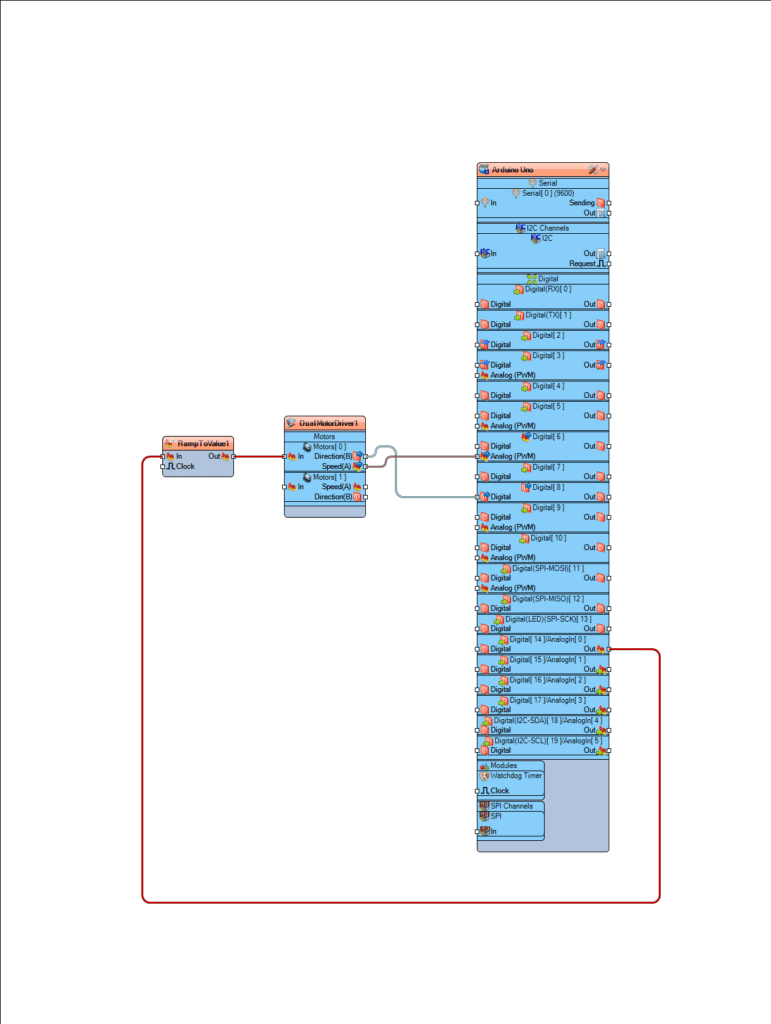In this Simple tutorial, you will learn how to control the position of a linear actuator using the Arduino and L298N DC motor driver.
Watch the Video!
Step 1: What You Will Need
- Arduino UNO (Or any other Arduino)
- Linear Actuator
- LN298N DC Motor Driver
- Potentiometer module
- Jumper wires
- Power Supply
- Visuino program: Download Visuino
Step 2: Brought by Finn Andre Hotvedt

Need Help with Your Visuino Projects?
Let Finn Andre Hotvedt guide you!




Step 3: The Circuit
- Connect Power supply (batteries) pin (gnd) to motor driver controler pin (gnd)
- Connect Power supply (batteries) pin (+) to motor driver controler pin (+)
- Connect Power supply (batteries) pin (+) to Arduino pin (VIN)
- Connect GND from Arduino to motor driver controler pin (gnd)
- Connect digital pin(6) from Arduino to motor driver pin (IN1)
- Connect digital pin(8) from Arduino to motor driver pin (IN2)
- Connect Linear Actuator to the motor driver as you can see on the schematic
- Connect potentiometer pin [DTA] to arduino analog pin [A0]
- Connect potentiometer pin [VCC] to the breadboard positive pin [5V]
- Connect potentiometer pin [GND] to the breadboard pin [GND]
Step 4: Start Visuino, and Select the Arduino UNO Board Type


The Visuino: https://www.visuino.eu also needs to be installed. Download Free version or register for a Free Trial.
Start Visuino as shown in the first picture Click on the “Tools” button on the Arduino component (Picture 1) in Visuino When the dialog appears, select “Arduino UNO” as shown on Picture 2
Step 5: In Visuino Add Components
- Add “Dual DC Motor Driver Digital and PWM Pins Bridge (L9110S, L298N)” component
- Add “Ramp To Analog Value” component
Step 7: In Visuino Connect Components
- Connect Arduino Analog pin [0] to “RampToValue1” pin [In]
- Connect “RampToValue1” pin [Out] to “DualMotorDriver1” > Motors [0] Pin [In]
- Connect “DualMotorDriver1” > Motors [0] Pin [Direction]” to Arduino digital pin[8]
- Connect “DualMotorDriver1” > Motors [0] Pin [Speed]” to Arduino digital pin Analog PWM[6]
Step 8: Generate, Compile, and Upload the Arduino Code

In Visuino, at the bottom click on the “Build” Tab, make sure the correct port is selected, then click on the “Compile/Build and Upload” button.
Step 9: Play
If you power the Arduino module and change the potentiometer position then the Linear Actuator will start to move in one direction and if you move the potentiometer position to the other side it will reverse.
Congratulations! You have completed your project with Visuino. Also attached is the Visuino project, that I created for this Instructable, you can download it here and open it in Visuino.
Download Linear-Actuator-Positioning