In this tutorial we will learn how to connect the SSD1331 OLED Display & ST7789 Display to Arduino using the Visuino program.
Watch the video.
Step 1: What You Will Need





- Arduino UNO (or any other Arduino)
- SSD1331 OLED Display
- ST7789 Display
- Breadboard
- Jumper wires
- Visuino program: Download Visuino
Step 2: The Circuit

- Connect Arduino 5V to ST7789-LCD pin VCC
- Connect Arduino 5V to ST7789-LCD pin BLK
- Connect Arduino GND to ST7789-LCD pin GND
- Connect ST7789-LCD pin SCL to Arduino digital pin 13
- Connect ST7789-LCD pin SDA to Arduino digital pin 11
- Connect ST7789-LCD pin Reset to Arduino digital pin 9
- Connect ST7789-LCD pin DC to Arduino digital pin 8
- Connect SSD1331-Display pin[CS] to Arduino digital pin[7]
- Connect SSD1331-Display pin[DC] to Arduino digital pin[8]
- Connect SSD1331-Display pin[RES] to Arduino digital pin[5]
- Connect SSD1331-Display pin[SDA] to Arduino digital pin[11]
- Connect SSD1331-Display pin[SCL] to Arduino digital pin[13]
- Connect SSD1331-Display pin[VCC] to Arduino positive pin[+5V]
- Connect SSD1331-Display pin[GND] to Arduino ground pin[GND]
Step 3: Start Visuino, and Select the Arduino UNO Board Type


The Visuino: https://www.visuino.eu also needs to be installed. Download Free version or register for a Free Trial.
Start Visuino as shown in the first picture Click on the “Tools” button on the Arduino component (Picture 1) in Visuino When the dialog appears, select “Arduino UNO” as shown on Picture 2
Step 4: In Visuino Add & Connect Components
Add “Digital Multi-Source Merger” component
Add “SSD1331 OLED Display (SPI)” component
Add “TFT Color Display ST7735/ST7789” component
Select “Display1” component and in the properties window select Type: dtST7789_240_240
- Double click on the “DisplayOLED1” component and in the Elements window Drag “Draw Text” to the Left Side and in the Properties window set size to 3 and text to: SPI1
- Close the Elements window
- Double click on the “Display1” component and in the Elements window Drag “Draw Text” to the Left Side and in the Properties window set size to 3 and text to: SPI2
- Close the Elements window
- Connect “DisplayOLED1” pin [Reset] to Arduino digital pin[5]
- Connect “DisplayOLED1” pin [Data Command] to to DigitalMultiMerger1 pin [0]
- Connect “DisplayOLED1” pin [Out SPI] to Arduino pin[SPI In]
- Connect “DisplayOLED1” pin [Chip Select] to Arduino digital pin[7]
- Connect Display1 pin Out SPI to Arduino board pin SPI In
- Connect Display1 pin Reset to Arduino board digital pin 9
- Connect Display1 pin Register Select to DigitalMultiMerger1 pin [1]
- Connect DigitalMultiMerger1 pin [Out] to Arduino board digital pin 8

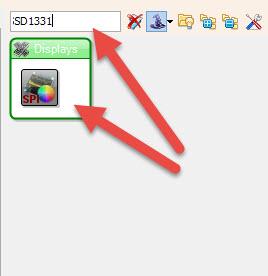
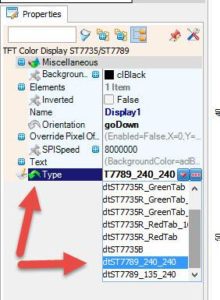
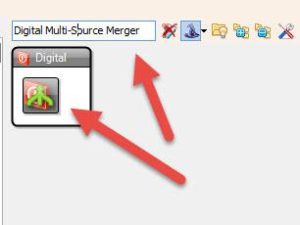
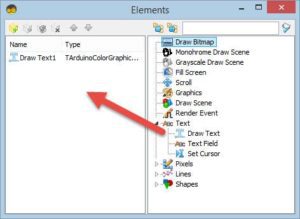
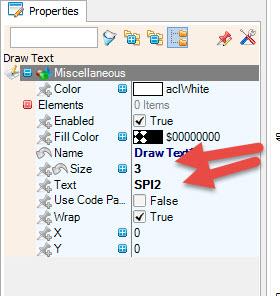
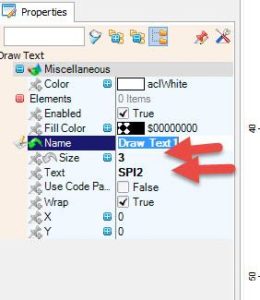
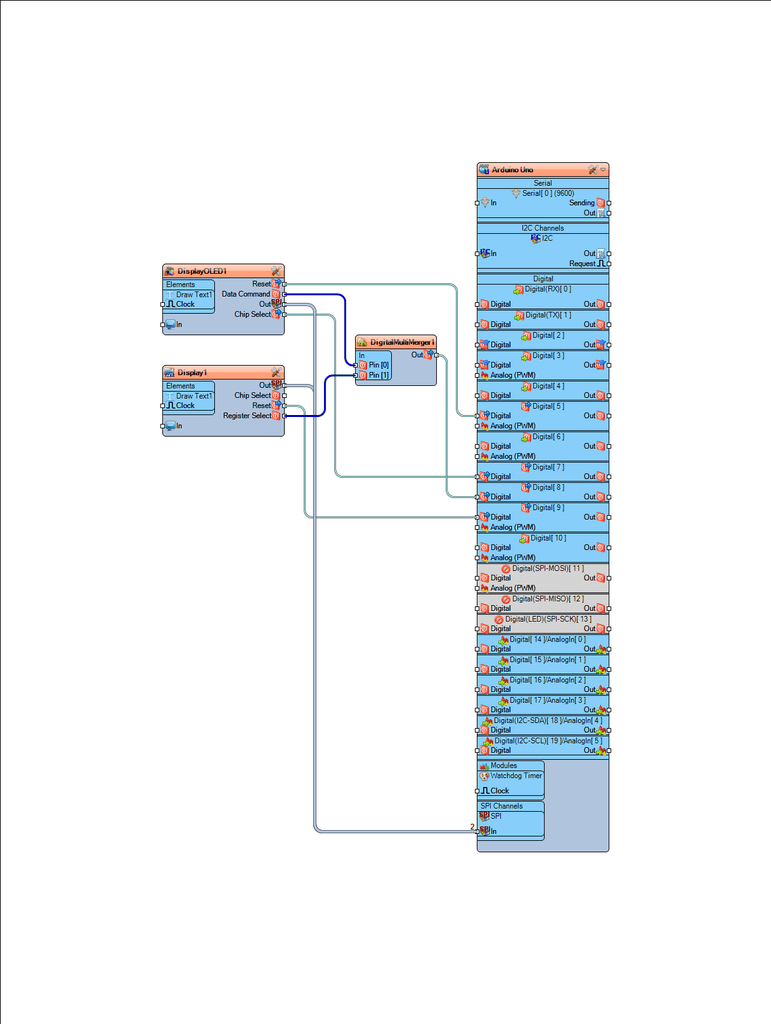
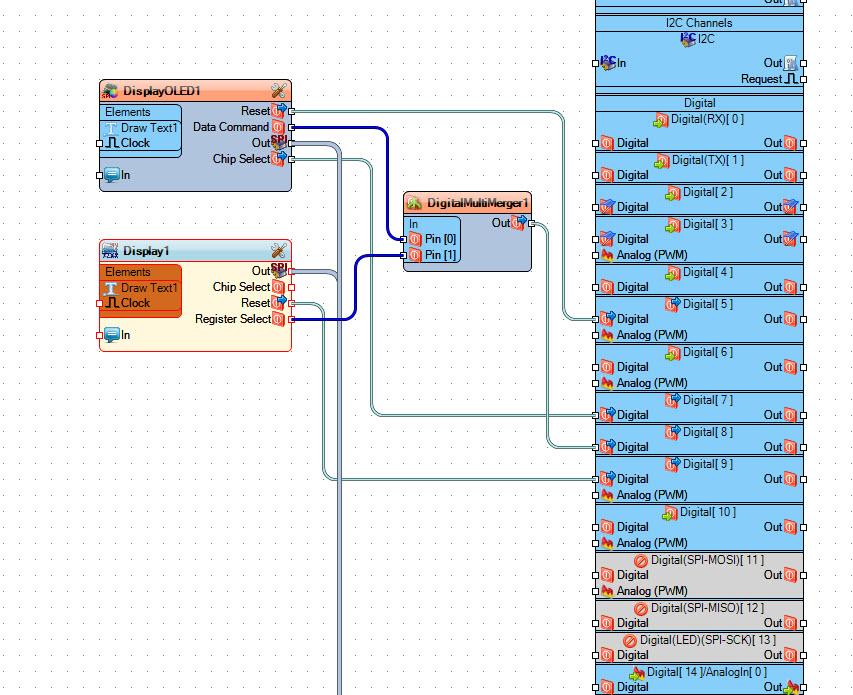
Step 5: Generate, Compile, and Upload the Arduino Code

In Visuino, at the bottom click on the “Build” Tab, make sure the correct port is selected, then click on the “Compile/Build and Upload” button.
Step 6: Play
If you power the Arduino UNO module, the One Display will show text “SPI1” and the other Display will show text “SPI2”.
Congratulations! You have completed your project with Visuino. Also attached is the Visuino project, that I created for this Instructable, you can download it and open it in Visuino.
Download SSD1331-ST7789.zip






